How to Watch IPTV on a MacBook If you are an IPTV addict, you may ask whether it’s feasible to watch live TV on your MacBook. The basic answer is yes. With IPTV, you can stream your preferred TV shows straight to your MacBook without requiring a TV or a cable subscription. We’ll discuss how to watch IPTV on a MacBook in this blog post so you can enjoy the best possible television viewing experience.
Comprehensive Guide
1. Install VLC Media Player
Installing the VLC media player on your MacBook should be your first task. An open-source multimedia player that is compatible with many systems is the VLC media player. It is available for download from the VLC media player’s official website.
2. Download the IPTV App for MacBook
To watch live TV on your MacBook, you may download one of the many IPTV applications available. GSE Smart IPTV, IPTV Smarters, and IPTV Player are a few of the well-known IPTV applications. The Apple App Store offers several search applications, so you may choose one that best fits your requirements and download it.
3. Add M3U Playlist
You must add an M3U playlist to the IPTV app after installing it. An M3U playlist is a file that has an IPTV channel list in it. You can download it from the internet or make your own M3U playlist. Click the IPTV app’s settings button and choose “Add Playlist” to add the M3U playlist. Paste the URL of your M3U playlist, which you have copied, into the box.
4. Enjoy Streaming
You may now enjoy watching live TV on your MacBook after adding the M3U playlist. A list of available channels will appear; you can click on any of them to begin streaming.
Some Advice for a Better MacBook IPTV Experience
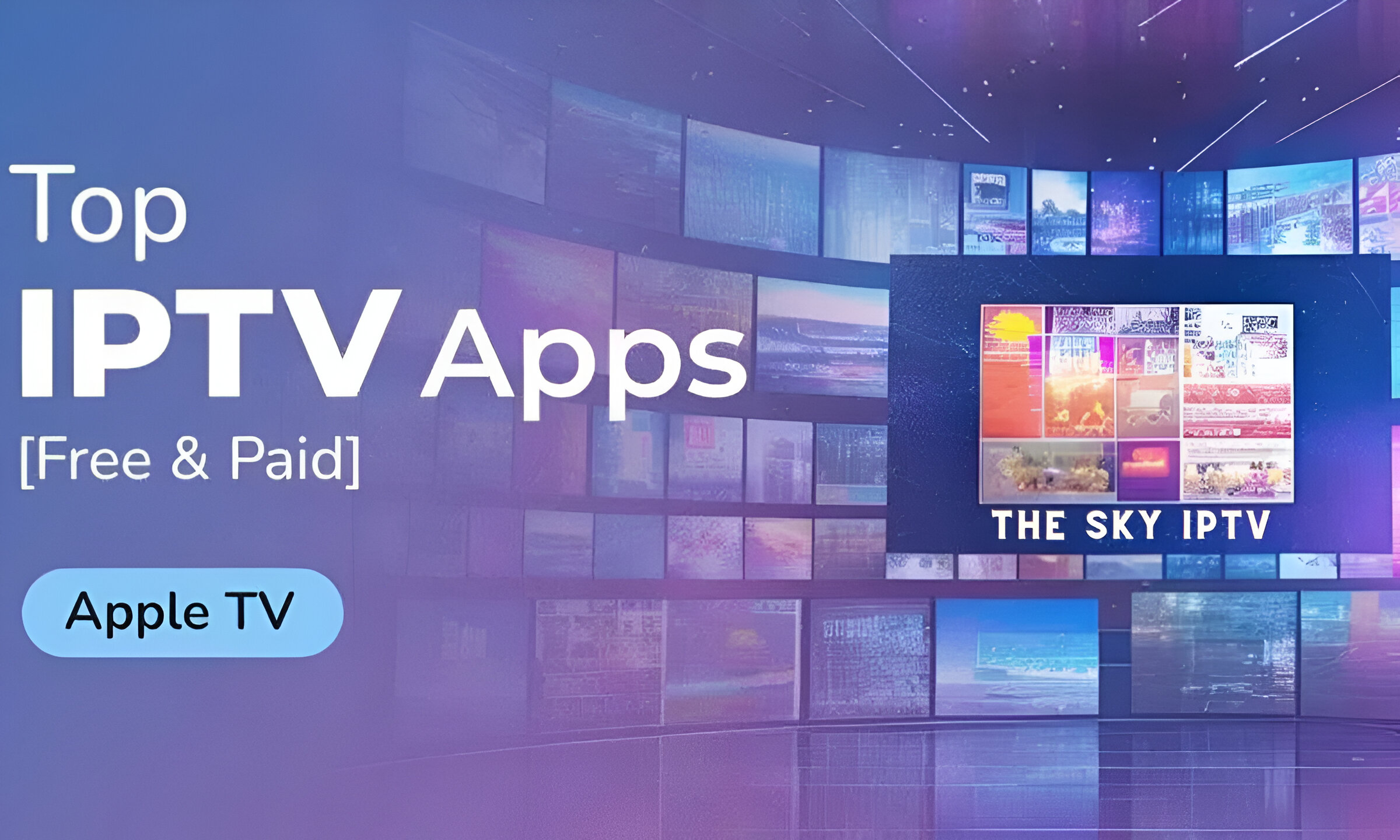
1. Use a Stable Internet Connection
A strong internet connection is needed to stream IPTV. If your connection is unreliable, the streaming will not be seamless, and you can suffer buffering troubles. For optimal streaming performance, it is recommended to use a wired network connection or a robust Wi-Fi connection.
2. Use a VPN
When you watch IPTV online, your internet service provider (ISP) may track your online behaviour. Illegal material access may result in legal problems for you as well as the blocking of your internet connection. When you stream IPTV online, using a VPN can help safeguard your identity and add an extra degree of security.
3. Keep Your MacBook Up-to-Date
Keeping your MacBook up-to-date with the latest software and security updates can help prevent any compatibility issues that might arise when streaming IPTV. Always update your MacBook software and security updates to guarantee a smooth streaming experience.
Conclusion
You can enjoy watching live TV on your MacBook without any issues now that you know how to watch IPTV on a MacBook. By following these easy steps, you can stream your preferred TV shows from anywhere at any time. Make sure to use a stable internet connection, and VPN, keep your MacBook updated, and protect your streaming experience.
Get your subscription today: iptv uk

Leave a Reply