
Powered by GB IPTV UK
In this article, I’ll teach you how to install the Tempest addon on Kodi. This guide’s instructions are compatible with the Amazon FireStick, 4K Fire Stick, Fire TV Cube, Android box, mobile devices and tablets, Windows, Mac, and Linux. It’s virtually impossible to keep up with Kodi regarding which add-ons function and which don’t. Fortunately, I’ve located another one for you right now. While it’s similar in style and feel to Medusa, having something in your back pocket is always excellent!
How to Install Tempest Kodi Addon
Tempest is a Kodi addon that lets you view TV episodes and films. In all of my testing, it has passed with flying colours. It enables access to a massive database packed with various sorts of video material, many of which are in full HD, making it ideal for daily usage. The Tempest Addon compiles all of this video material from various online sources, similar to Medusa, and adds it to your Kodi programme.
How to Install Tempest Kodi Addon
This post shows some basic and quick procedures for installing Tempest Kodi Addon; follow the installation instructions and test this addon as soon as possible!
Enable unknown sources.
Before installing any third-party Kodi addons, you must allow unknown sources on your device. To achieve this, follow the steps outlined below.
1. To allow unknown sources, go to Kodi’s settings. To proceed, click on the cog symbol in the upper left corner of your screen.
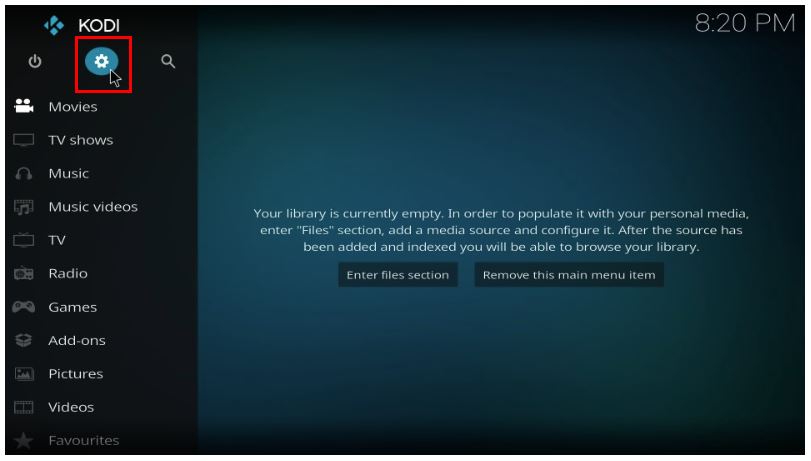
2. On the subsequent page, choose the System option.
3. Select Addons from the list on the left and adjust the slider for Unknown sources to the right.
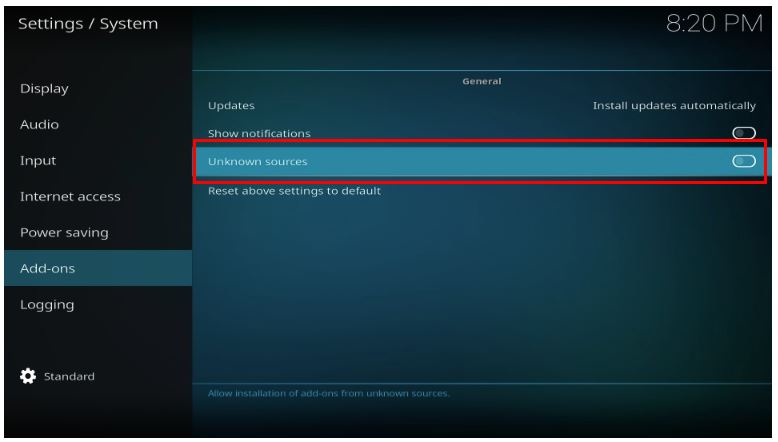
4. You will get a warning for doing this. Don’t worry; this addon is safe to use, so disregard it. To be even more secure, you can permanently download the addon after installing it. Click “Yes” to continue.
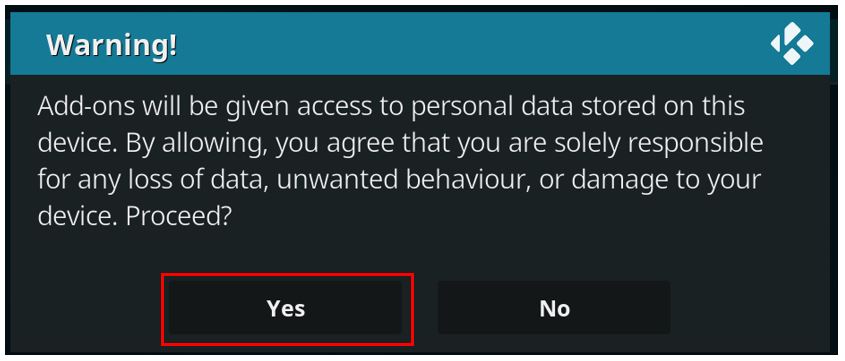
To return to the main home screen, use Escape or Back.
Install the Tempest Kodi Addon
We are now ready to begin the installation of the addon, so please follow the instructions below. The first step in every Kodi addon installation is discovering and installing the repository. Here are the steps for doing it:.
1. Select Settings (cog icon) like you did previously.
2. Choose File Manager from the System menu.
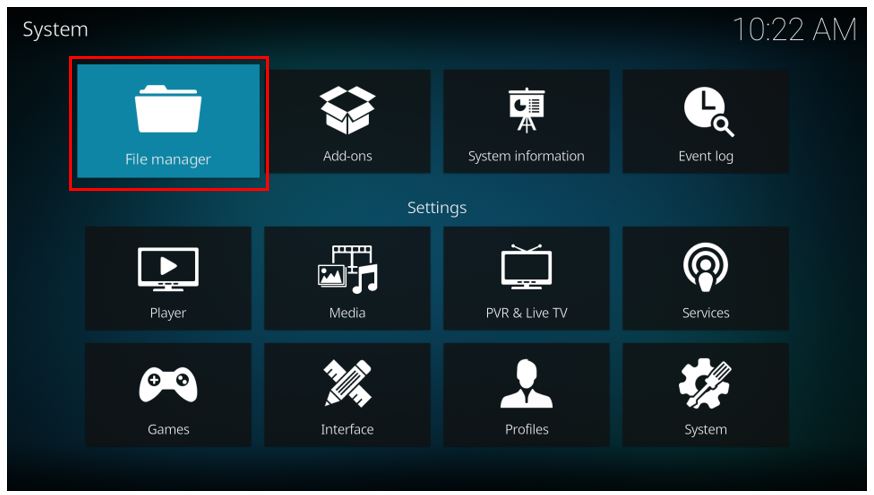
3. Select “Add source” as marked.
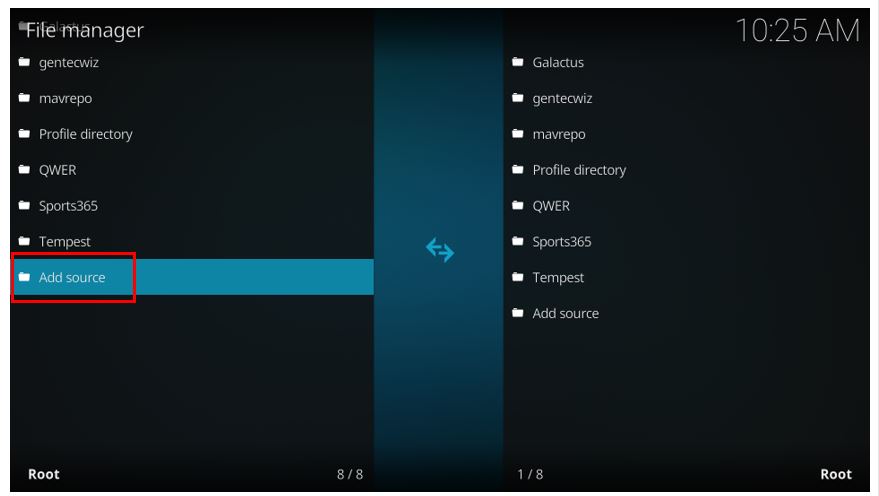
4. Click the option to go to the next screen.
5. Enter the URL https://tempest0580.github.io/, and click OK.
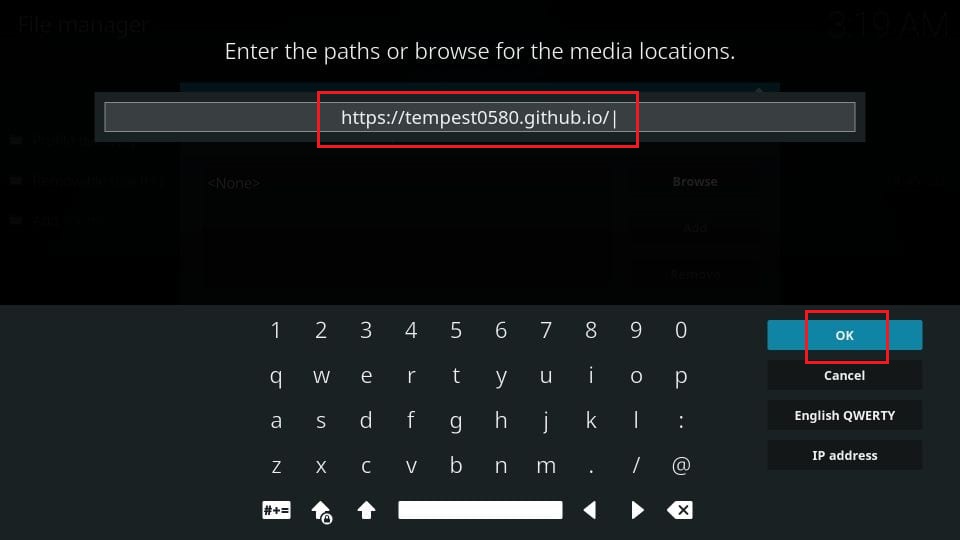
6. On the following page, name the repository to make it easy to locate. Select “Tempest” or another memorable name, then click “OK” again. Okay, you’ve now installed the repository, so press escape or return to the home screen.
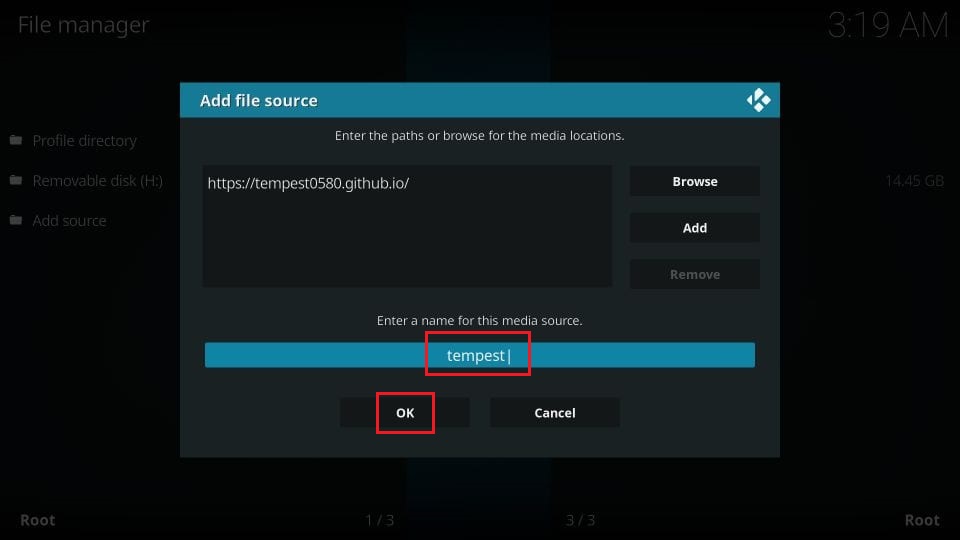
7. To enter the System menu, click the cog symbol.
8. Select the Add-ons option.
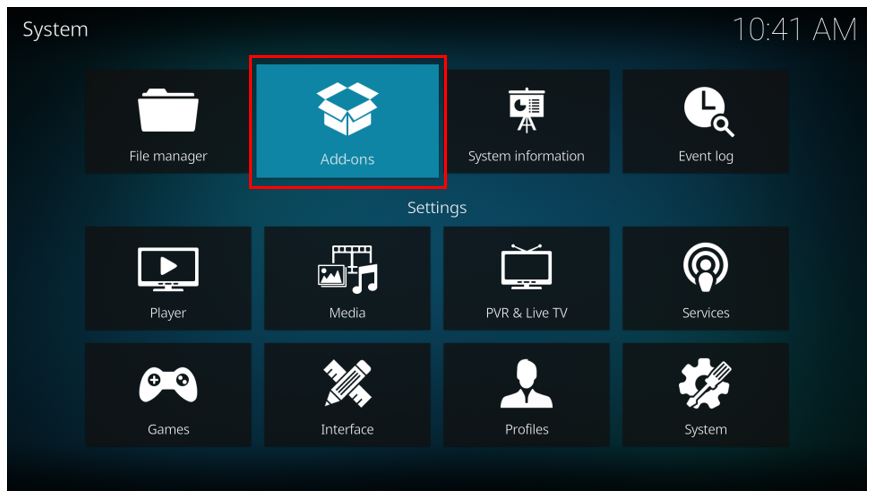
9. Select “Install from zip file” from the menu.
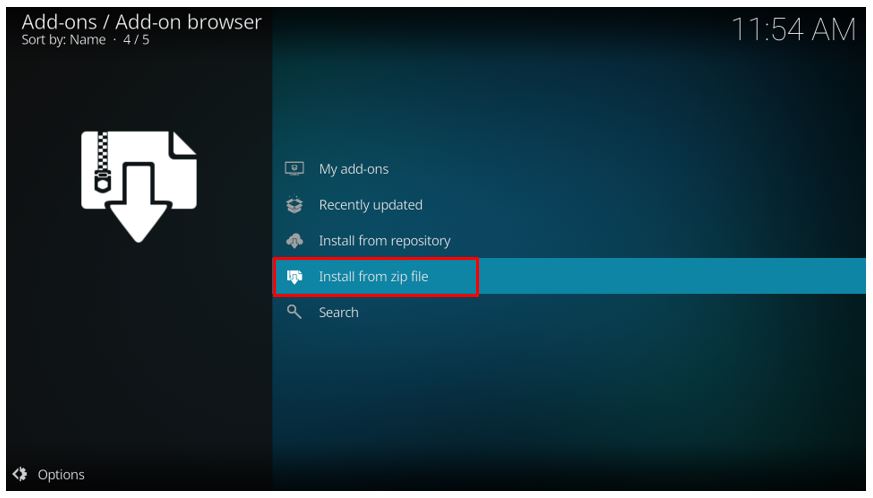
10. Select Tempest (or whatever name you gave the repository) from the list and click OK.
11. The following page will display a file name similar to repository.tempest-x.x.x.zip.In my instance, it is 0.0.3, although this may vary for you. To proceed, click OK after selecting the option.
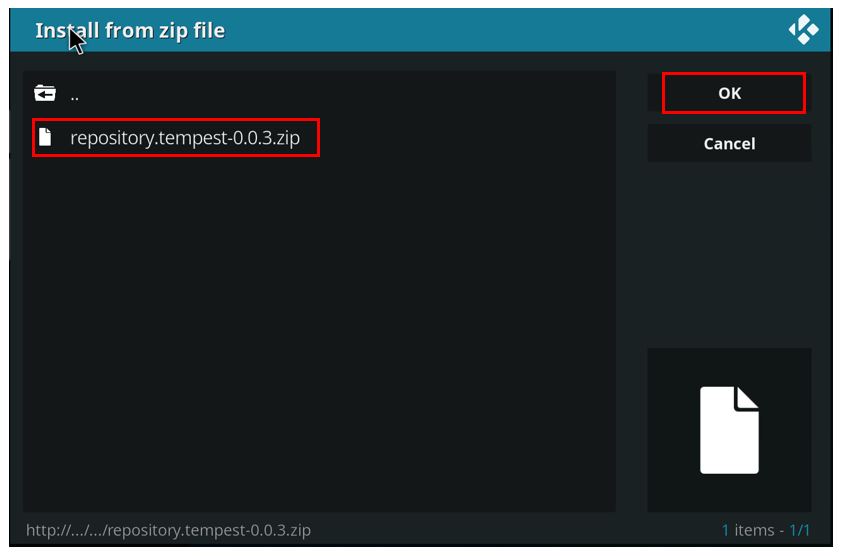
12. Wait for the Tempest repository to install. A notification stating “addon installed” should appear in the upper right corner of your screen. Stick with me; we’re nearly done!
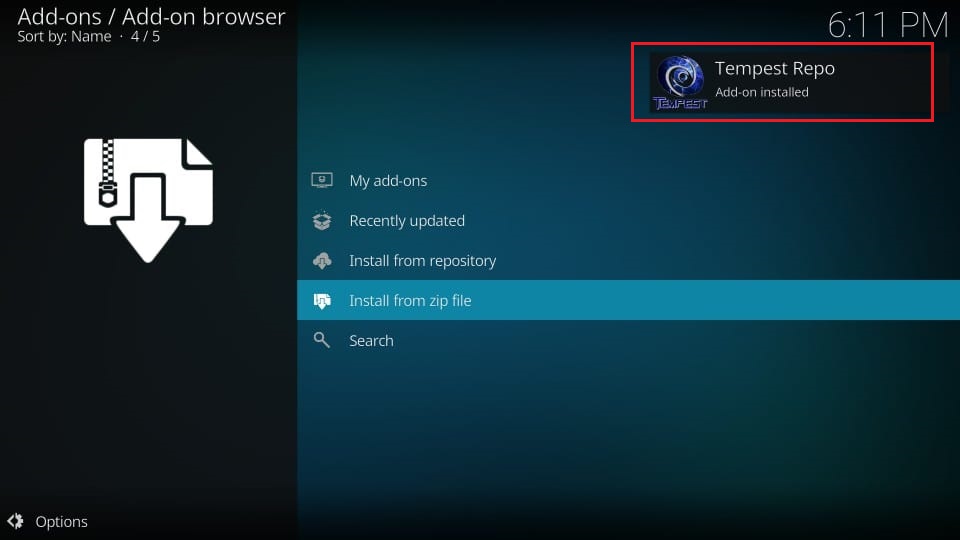
13. After installing the repository, we will install the Tempest addon. Select “Install from repository.”
14. Choose the Tempest Repo from the available repositories on the following page.
To see all available addons, go to the next page and pick the “Video addons option.
16. Select Tempest.
17. To begin the installation process, click the Install button in the lower right corner of your screen.
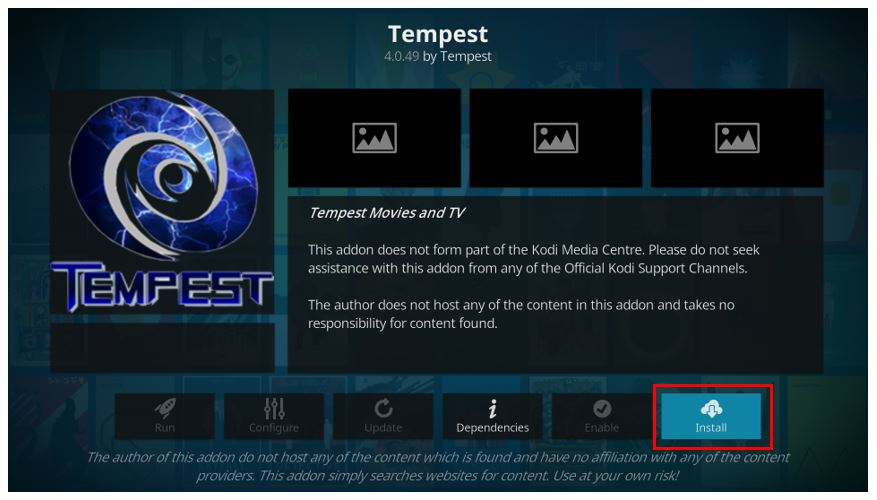
18. A pop-up will appear informing you of further additions required for Tempest to function correctly. Click OK to accept this message.
19. Wait for the addon to be installed correctly. This message is identical to the one you got when the repository was established, and it will slide out from the top right corner of your screen.
20. You have successfully installed the Tempest AAddonon Kodi. Choose the “Addons menu item from your home screen to access it. To activate the addon, pick “Tempest.”
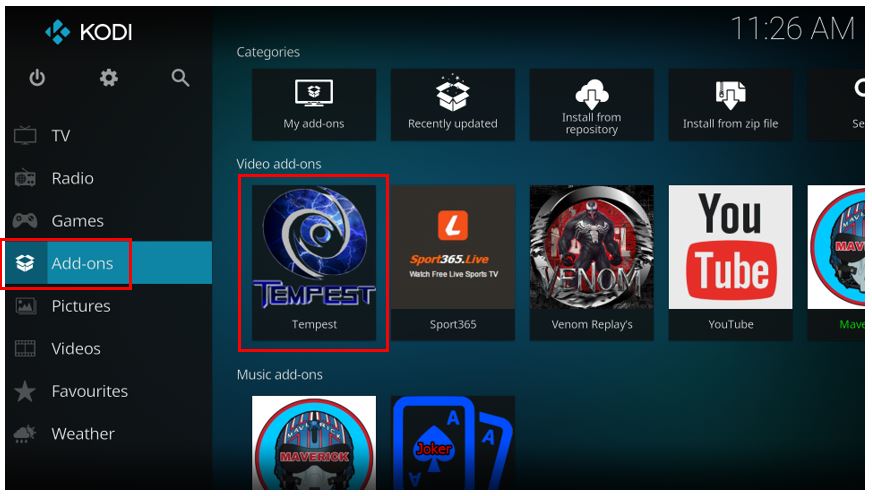
You have just installed the Tempest Kodi addon.
Summary
This article demonstrates how to install the Tempest Kodi addon. Hopefully, these steps were straightforward and helped you install Tempest on your Kodi device. While it could be a more sophisticated addition, it sometimes gives broadcasts in 4K resolution, which is a great bonus. There is a lot of stuff accessible here, and it works pretty well.

Leave a Reply